# Configuring end-users roles
End-users are the users who consume the content that is created and managed with a Strapi application and displayed on front-end applications (e.g. websites, mobile applications, connected devices etc.). Unlike the administrators, they do not have access to the admin panel. End-users are managed with the Users & Permissions plugin (see Users & Permissions plugin). This plugin is however not entirely managed and configured from one same place of the admin panel: end-users accounts are managed from the Content Manager (see Managing end-user accounts) but end-users roles and permissions are managed in the Settings interface.
The configurations of the end-users roles and permissions are available in the Users & Permissions plugin section of the Settings interface, accessible from General > Settings in the main navigation of the admin panel.
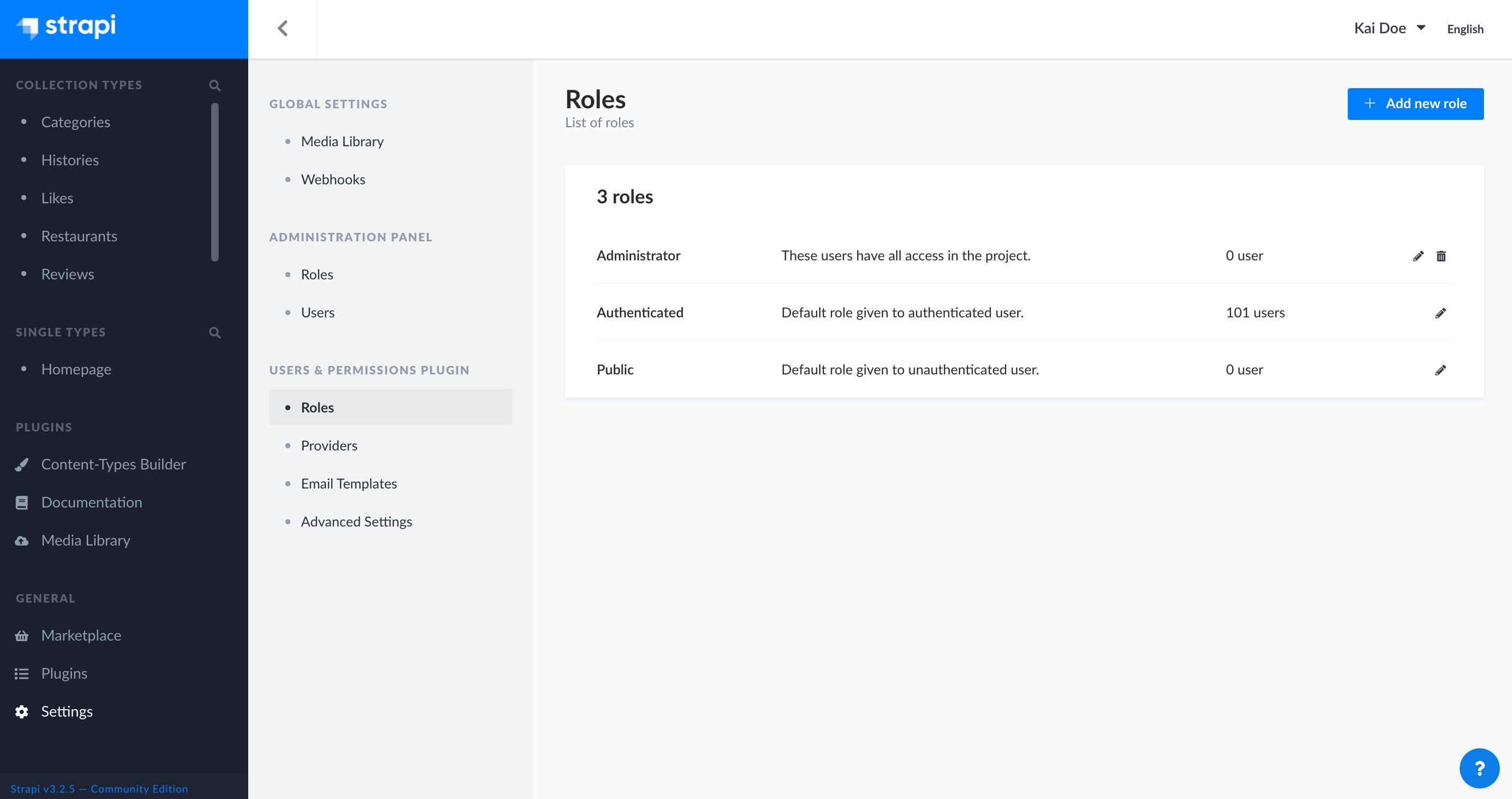
The Roles sub-section of Users & Permissions plugin displays all created roles for the end-users of your Strapi application.
From this interface, it is possible to:
- create a new end-user role (see Creating a new role),
- delete an end-user role (see Deleting a role),
- or access information regarding an end-user role, and edit it (see Editing a role).
By default, 2 end-user roles are defined for any Strapi application:
- Authenticated: for end-users to access content only if they are logged in to a front-end application.
- Public: for end-users to access content without being logged in to a front-end application.
✏️ NOTE
The end-user role attributed by default to all new end-users can be defined in the Advanced settings sub-section of Users & Permissions plugin (see Configuring advanced settings).
# Creating a new role
On the top right side of the Users & Permissions plugin > Roles interface, an Add new role button is displayed. It allows to create a new role for end-users of your Strapi application.
To create a new role, click on the Add new role button. Clicking on the Add new role button will redirect you to the roles edition interface, where you will be able to edit the role's details and configure its permissions (see Editing a role).
# Deleting a role
Although the 2 default end-users roles cannot be deleted, the other ones can, as long as no end-user still has this role attributed to their account.
To delete a role:
- Click on the trash button on the right side of the role's record.
- In the deletion window, click on the Yes, confirm button to confirm the deletion.
# Editing a role
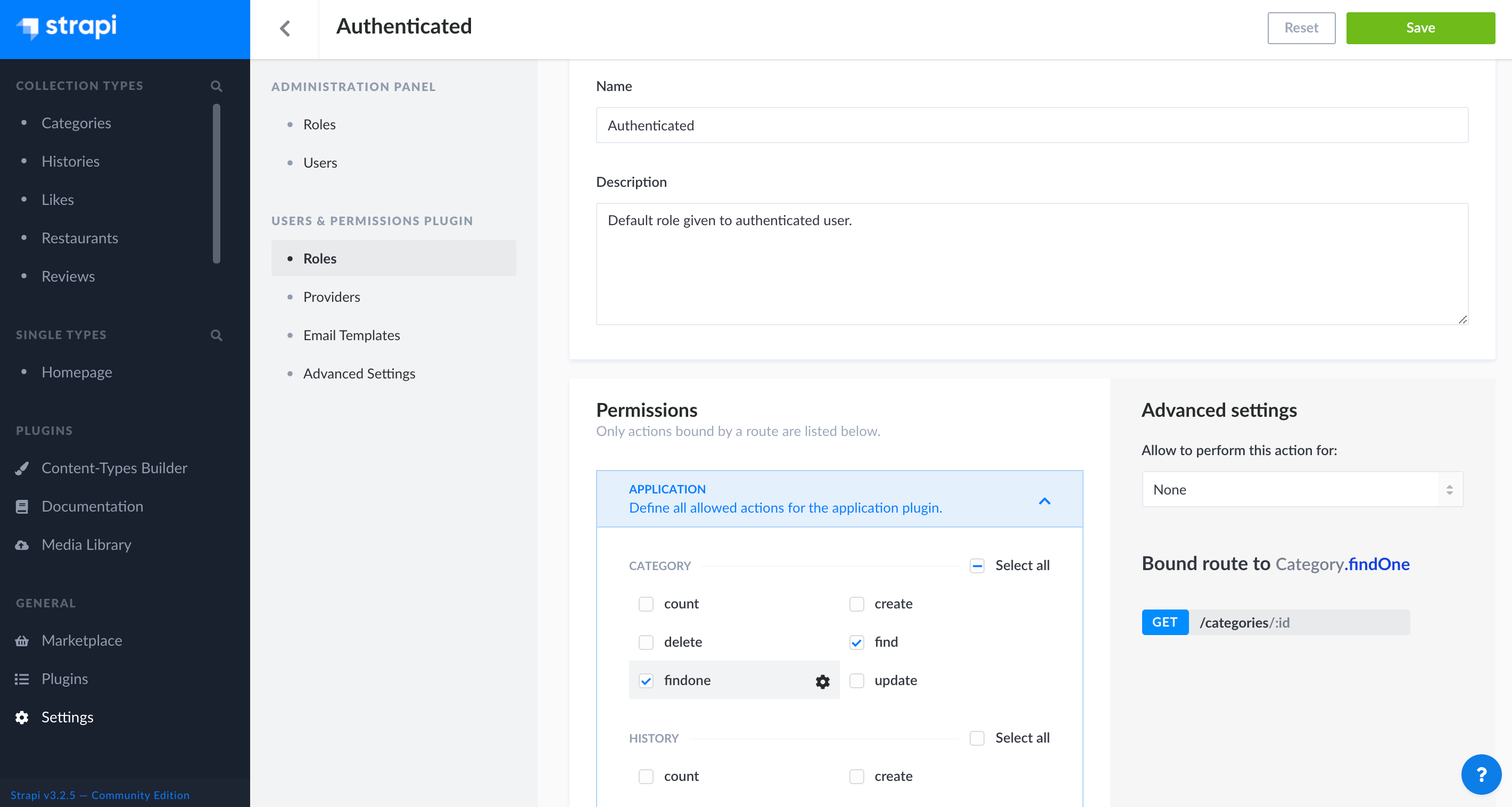
The role edition interface allows to edit the details of an end-user role as well as to configure in detail the permissions to access the content of a front-end application. It is accessible from Users & Permissions plugin > Roles either after clicking on the edit button on the right side of a role's record, or after clicking on the Add new role button (see Creating a new role).
# Editing role's details
The details area of an end-user role editing interface allows to define the name of the role, and to give it a description that should help administrators understand what the role gives access to.
To edit a role's details, follow the instructions from the table below:
| Role details | Instructions |
|---|---|
| Name | Write the new name of the role in the textbox. |
| Description | Write the description of the role in the textbox. |
# Configuring role's permissions
The permissions area of an end-user role editing interface allows to configure all possible actions and accesses for content-types and available plugins of the Strapi application.
To configure permissions for an end-user role:
- Click on the name of the permission category to configure (e.g. Application, Content-Manager, Email etc.).
- Tick the boxes of the actions and permissions to grant for the role.
- Click on the Save button.
💡 TIP
When ticking an action or permission box, related bound routes of the API are displayed in the right side of the interface.
